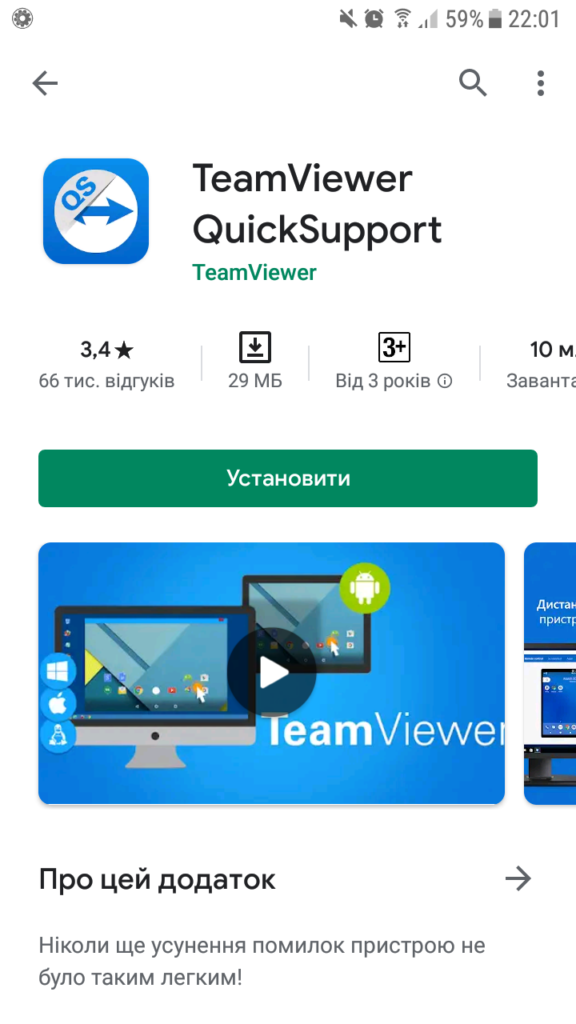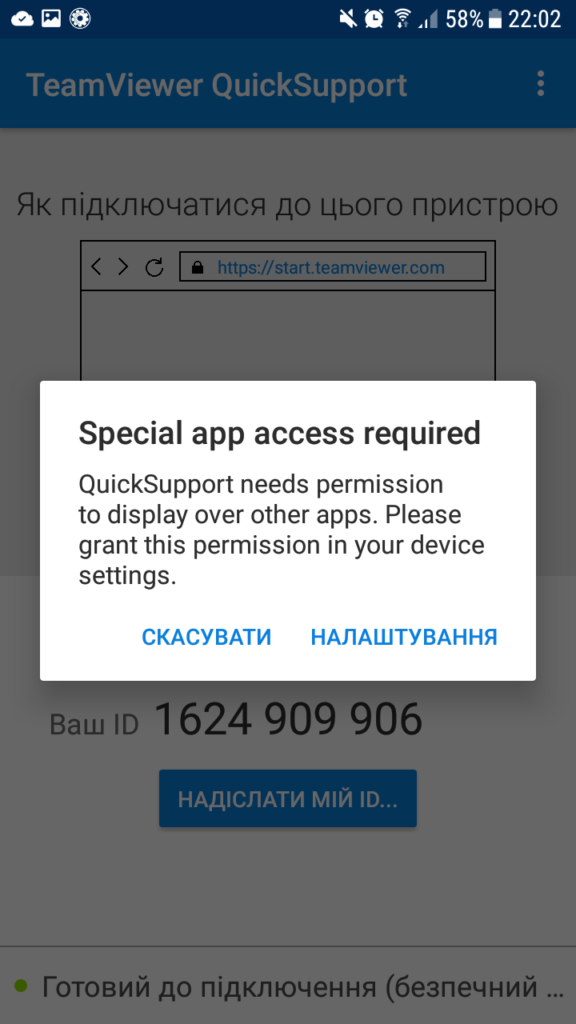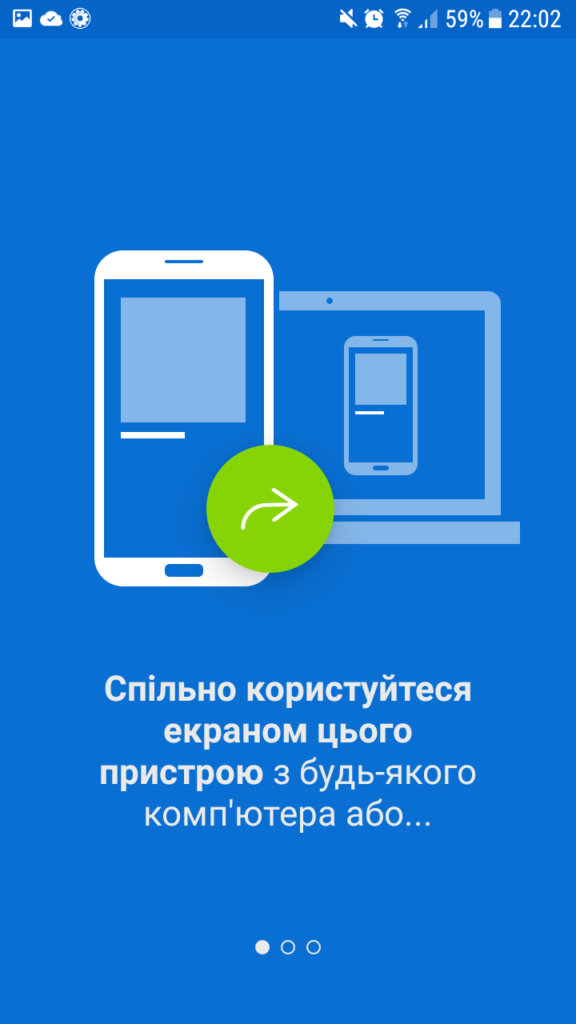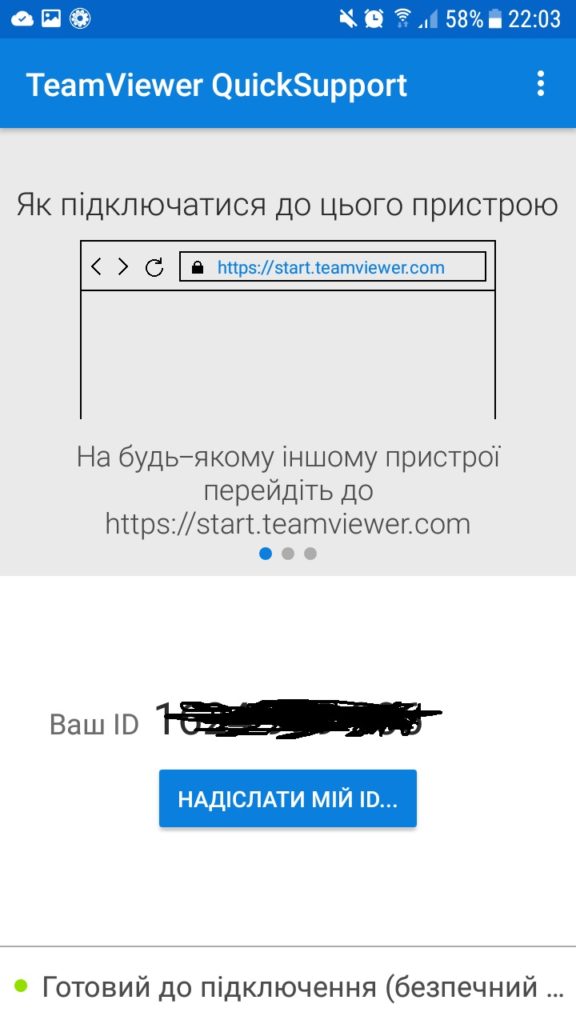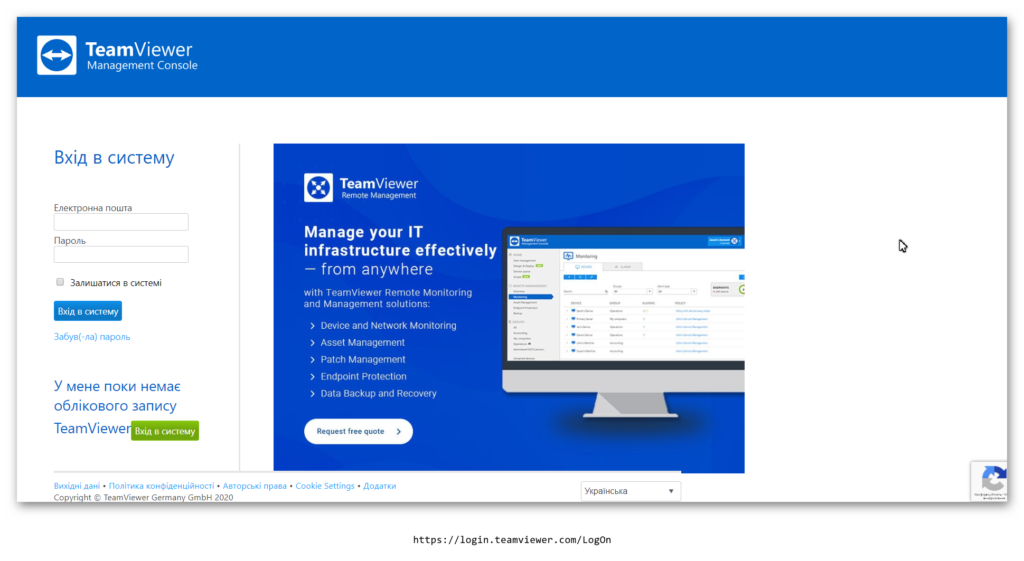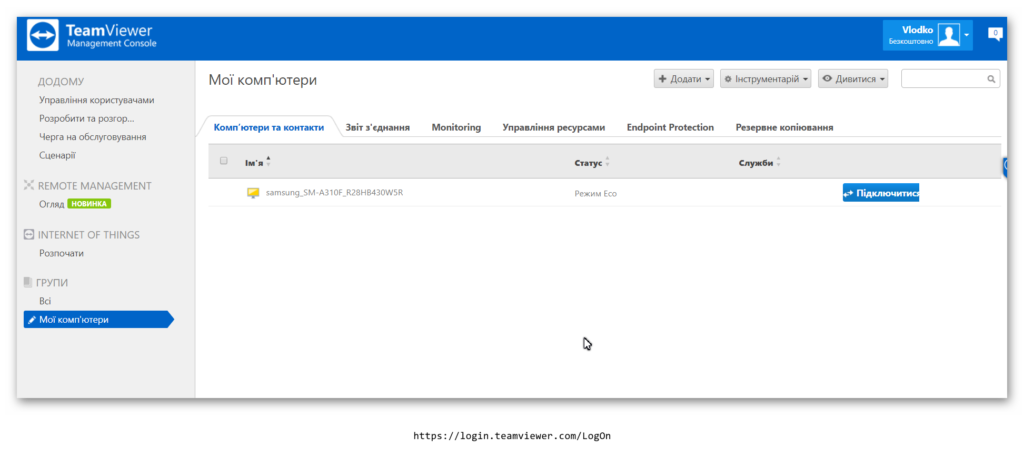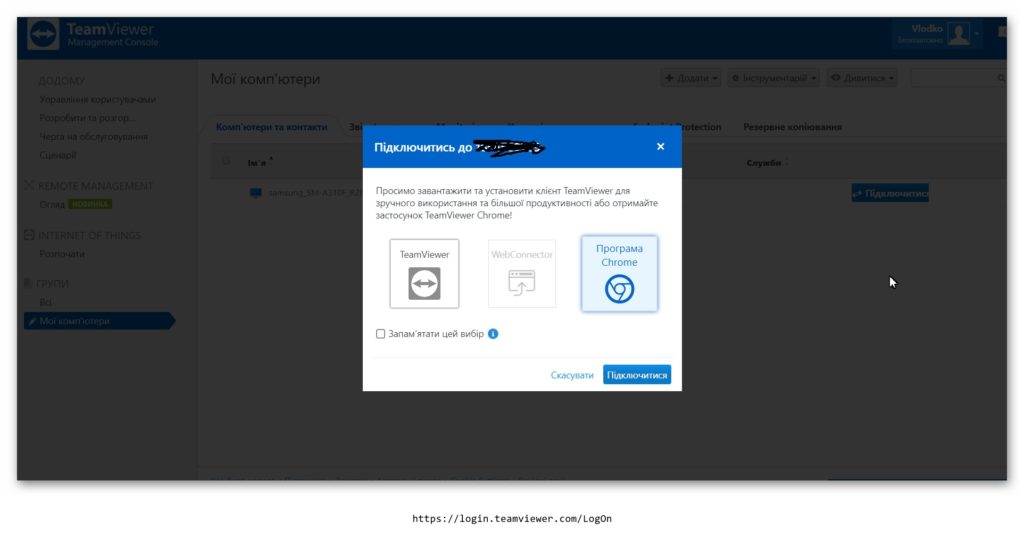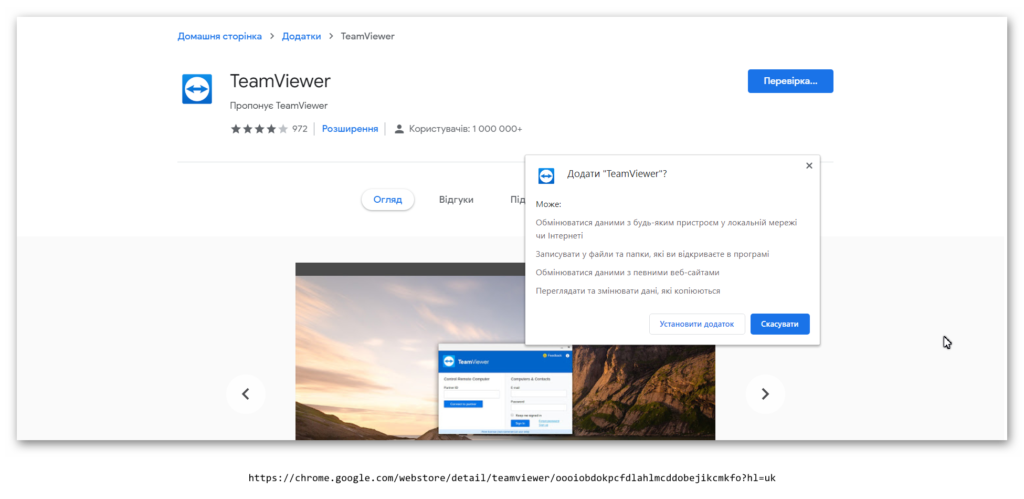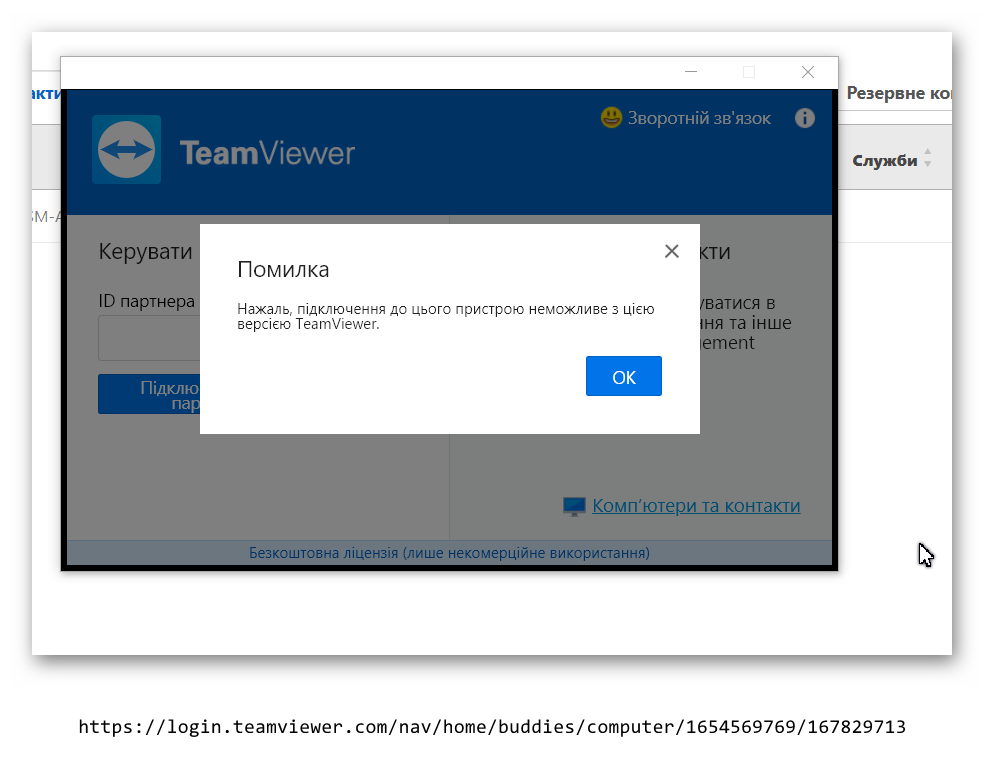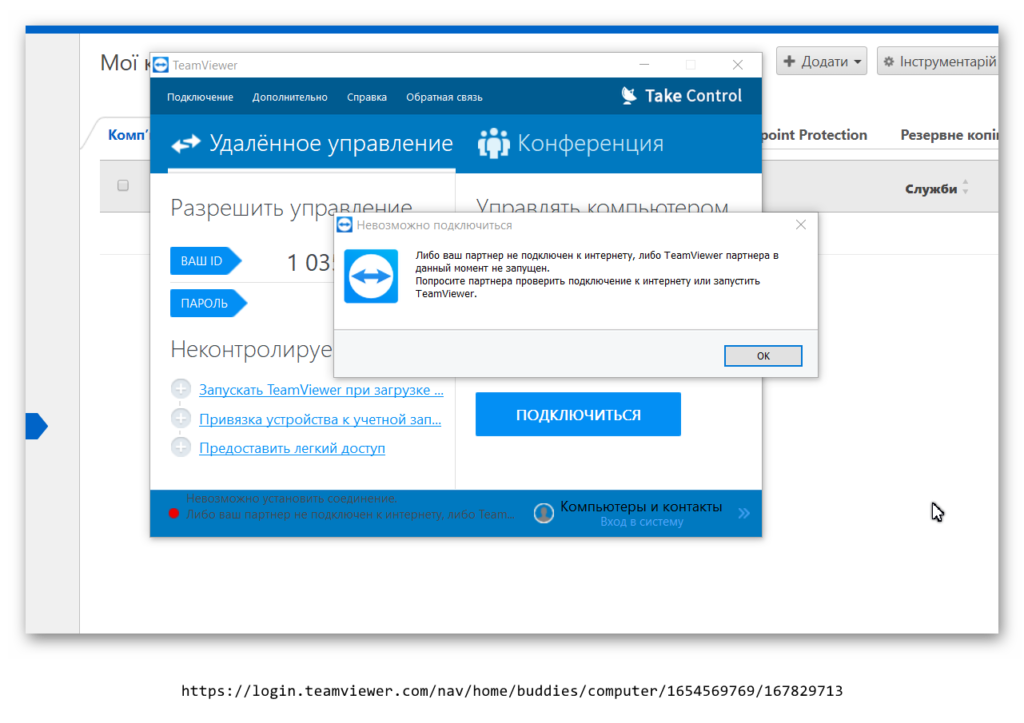Don’t be afraid of long lists of applications in reviews like “10, 20 or 30 best tools for Android remote control \ support”. In fact only a few of them really suit this task, and just a very few can do it for you for free.
The well known Team Viewer is there as well. Moreover there are a few different applications under the common brand name. Let’s look at some details. The next screenshots will be partly in Ukrainian as it’s my native language (and the language of my smartphone too).
You may exclude “TeamViewer for Remote control”. It’s probably workig well, but it’s working vice versa: it should enable access FROM your smartphone TO PC.
“TeamViewer for Meetings” is exactly as stated by its name an app for video or voice conferences. A useful tool novadays, but it’s already beyond our topic.
Next option is “TeamViewer Quick Support”. The installation process is quite straightforward, the application asks you about permission to display over other apps, shows a few screens with an intoduction and you have already own TeamViewer ID which can be accessed both from your local network and over cellular connection.
Once I try to reach your device you’ll see the request for the approval and that’s all.
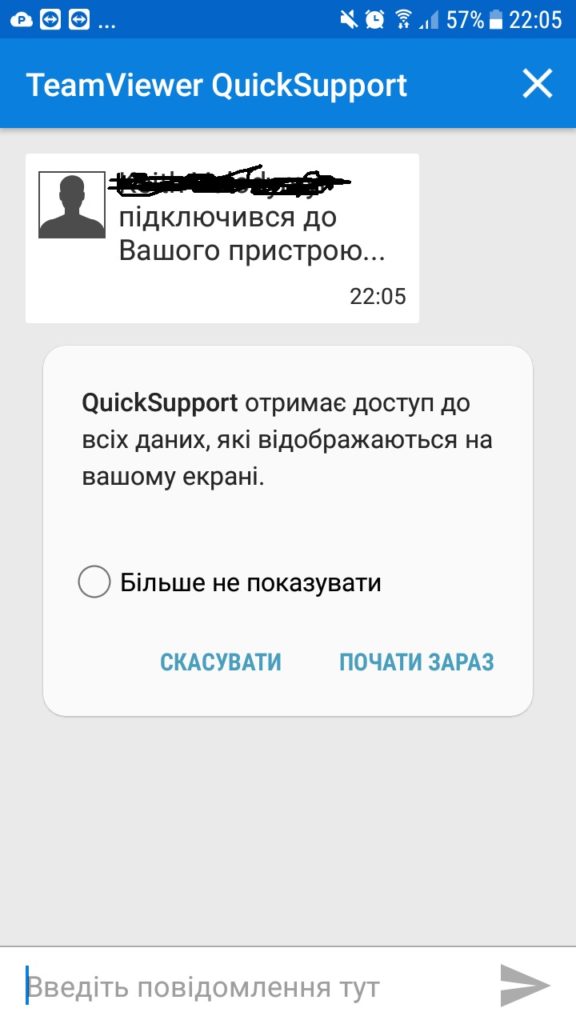
From my side it looks as follows.
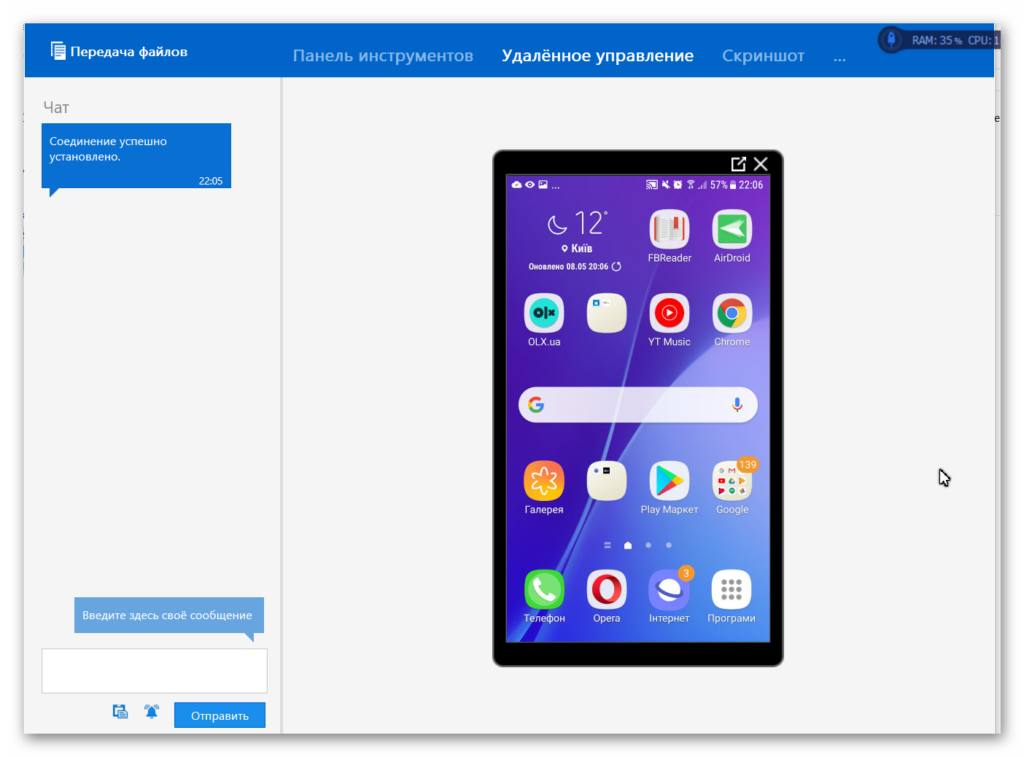
Unfortunately I was unable to obtain full control since “Remote control is not available for your hadrware”. OK, at least I can advise which shortcut you have to tap.
“TeamViewer Host” is doing practically the same, but instead of connecting using assigned to a device TeamViewer ID you’ll have to register at teamviewer.com and assign the device to your profile. So from the user’s side it looks like this:
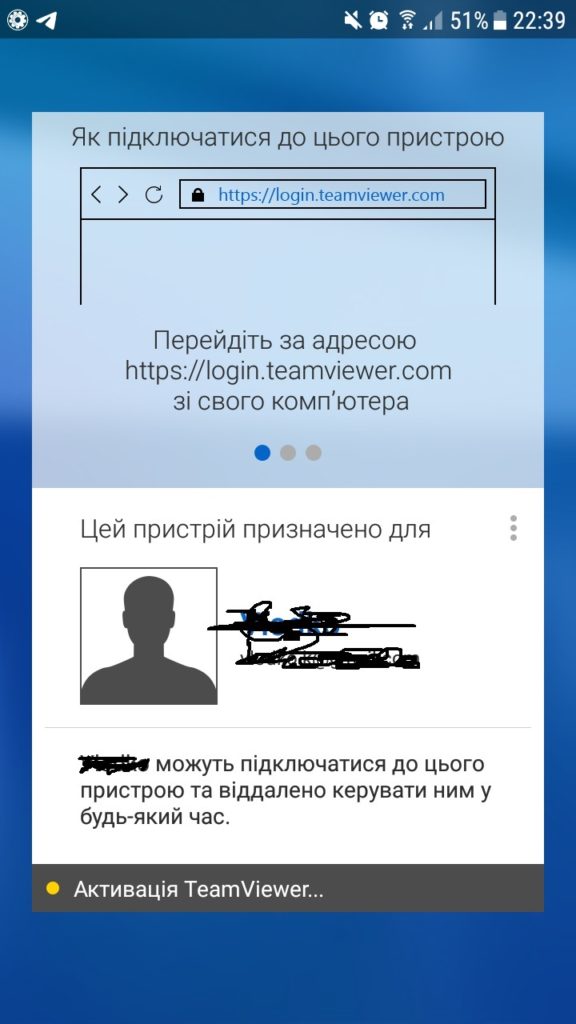
Your service engineer should login to login.teamviewer.com and add the device to “My computers”
Theoretically it’s possibe to connect listed here devices using either a “normal” standalone installed TeamViewer software or a Chrome application:
Unfortunately I was unable to succed further either. It seems both options don’t work for my not a brand new Samsung A3 2016.